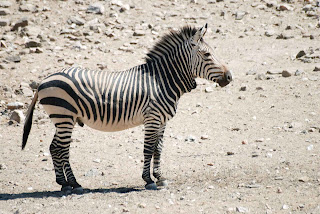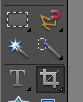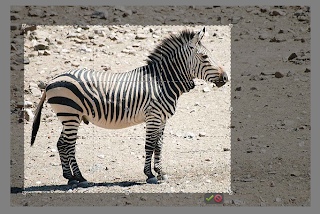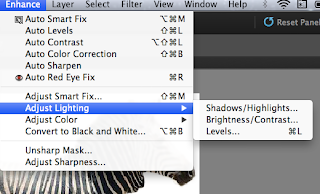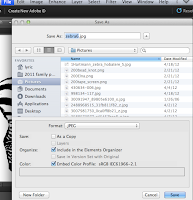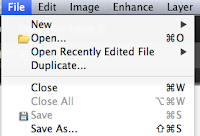As promised - here is part 2 of my process in creating a series of works for
Art Box work by Lyric Montgomery Kinard |
(part 1 on the process for these works can be found here)
Position your unstitched top on your canvas and trim it down - leaving enough cloth to wrap to the back of your gallery wrapped canvas. In this instance I'm using and 8"x8" canvas, 1.5" deep.
Adhere fusible web (regular weight Wonder-Under is my favorite for this technique) to the back side of your finished top.
Trim the cloth and remove the release paper.
I've placed batting on the canvas with just enough to cover the edges and cut out the corners.
Carefully position the cloth on the canvas
I use the release paper on each side to protect both the iron and the board as I make sure the fusible web is well adhered to the cloth and the batting.
Quilt or stitch and embellish your cloth with the batting but no backing. (yes - it's a different top in the series from here on out - the pictures were better on this one.)
Pull each of the four corners up and fuse them over the back to the wood. I trimmed the corners where they overlapped into the middle as per the next picture.
Cut the cloth along each side, almost to each corner. Leave just a bit connected.
Tuck in the cloth on the corner, carefully creating a little pleat, pulling the edge of the fold cleanly to the corner edge of the frame.
Iron the side of the canvas, making sure the iron only touches the side, not the back of the canvas. You need to hold the pleat in place - but be very careful not to burn your fingers.
Cut and trim out any excess cloth, making sure to leave enough cloth with exposed fusible to be able to tack it down. Sometimes I'll pull a little of the batting away and trim it as well.
Pull each flap in to the wood and iron it down, making sure the corners are cleanly folded. There should be enough exposed fusible web to seal the fabric to itself on the corners and the wood around the edges.
Press all the flaps of fabric to the wood. Sometimes I leave the cloth long enough to press into the inside of the wood frame to give it a really clean look.
One last press of each edge.
Lovely clean corners.
The finished artworks in this series are available for purchase for a VERY reasonable price at
The Art Box CSA
The finished artworks in this series are available for purchase for a VERY reasonable price at
The Art Box CSA