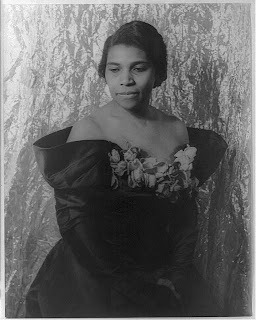More work in the "Family Ties" series.
Monday, July 12, 2010
Friday, July 9, 2010
Wednesday, July 7, 2010
For Your Inspiration: Origami
I am simply in awe of this artist.
Awe - noun
wonderment
Origami Joel on Flickr
admiration
reverence
respect
esteem
Joel's work can be found at MakersMarket and on Etsy
Awe - noun
wonderment
Origami Joel on Flickr
admiration
reverence
respect
esteem
Joel's work can be found at MakersMarket and on Etsy
Monday, July 5, 2010
Photoshop Elements for Photo Transfer - Examples
 This photo of the beautiful Marion Anderson has too many grey tones to transfer well in the CitraSolv process. Deleting the background then boosting the Brightness and Contrast removes enough ink that we can get a great transfer - keeping the details in her face.
This photo of the beautiful Marion Anderson has too many grey tones to transfer well in the CitraSolv process. Deleting the background then boosting the Brightness and Contrast removes enough ink that we can get a great transfer - keeping the details in her face.
 It's a common problem when trying to transfer photos of any dark skinned person. This little cowboy also has an awful lot of stuff to compete with in the background of his photo. I deleted the background then selected certain areas such as his face to boost more or less than other areas. Now that I'm looking at it I see that I've blown out (made too bright) all the detail in his chaps.
It's a common problem when trying to transfer photos of any dark skinned person. This little cowboy also has an awful lot of stuff to compete with in the background of his photo. I deleted the background then selected certain areas such as his face to boost more or less than other areas. Now that I'm looking at it I see that I've blown out (made too bright) all the detail in his chaps. If you are smart and save your work (as a copy or with a different name each time) you can go back to a certain step and work from there.
Friday, July 2, 2010
Photoshop Elements for Photo Transfer - Examples
I'll give you a quick run down of the process I used to get this photo ready for the transfer process. Take a look at the tutorials to get the full instructions on how to use Photoshop Elements (or any other digital editing program) to do it yourself.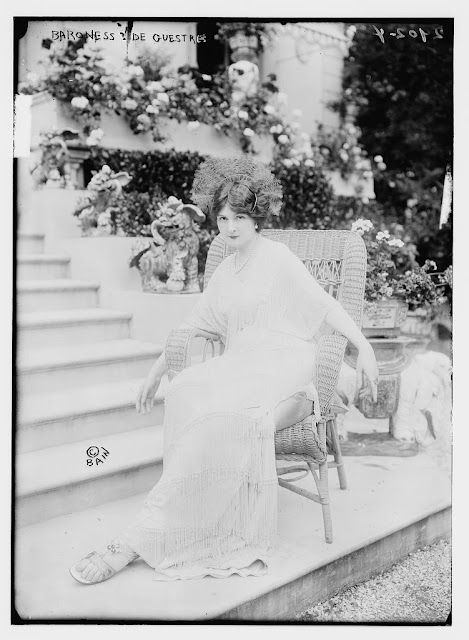
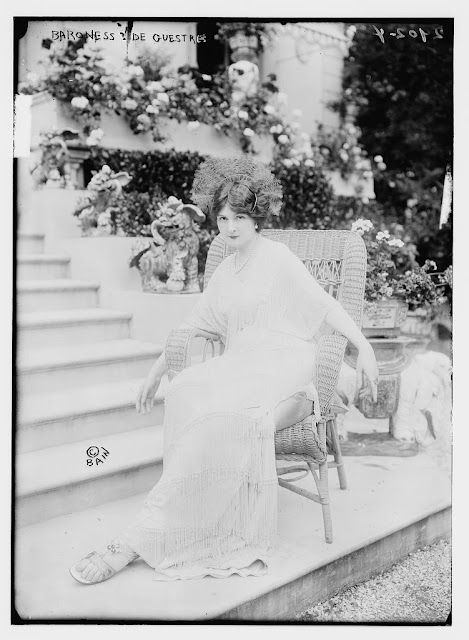
Baroness De Guestra
 I used the Zoom tool to blow the picture up quite a bit for better visibility. Next I used the Erase tool at 100% opacity to outline the Baroness. There isn't quite enough contrast between her dress and the background for the Magnetic Lasso tool to be effective. Once she's got an outline then I used the lasso to select her, Invert the selection, and Delete the entire background.
I used the Zoom tool to blow the picture up quite a bit for better visibility. Next I used the Erase tool at 100% opacity to outline the Baroness. There isn't quite enough contrast between her dress and the background for the Magnetic Lasso tool to be effective. Once she's got an outline then I used the lasso to select her, Invert the selection, and Delete the entire background.
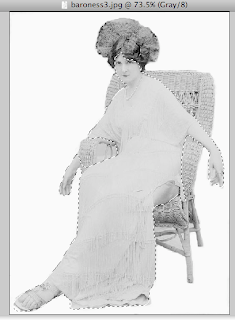 I carefully used the Magnetic Lasso Tool to select just her face and body then played around with Brightness and Contrast. I used the command and the shift keys to add and subtract areas to the selection before I did so.
I carefully used the Magnetic Lasso Tool to select just her face and body then played around with Brightness and Contrast. I used the command and the shift keys to add and subtract areas to the selection before I did so.Once done I realized that the shadow of her dress on her thigh bothered me so I Selected only that area and boosted the Brightness. I like that much better.
I think the Baroness might have been a very interesting guest at a dinner party, don't you?
Thursday, July 1, 2010
Tutorial: Photoshop Elements for Photo Transfer part 3
 Welcome back to this long winded tutorial on how to use Photoshop Elements to get a vintage photo ready for the Citrasolv transfer process. Here is part 1 and part 2, which I highly recommend you go through first if you are just joining us.
Welcome back to this long winded tutorial on how to use Photoshop Elements to get a vintage photo ready for the Citrasolv transfer process. Here is part 1 and part 2, which I highly recommend you go through first if you are just joining us.Today we'll work just a bit more with this vintage photo of Saharet, downloaded from the Library of Congress' Flickr site, my favorite site for copyright free vintage photos.
I do love the photo just as it originally is - with all of it's dust speckles and such, but that much dark ink might not be wanted. We talked in part 2 about isolating your figure, but what if you want to keep some of the background. Choices, choices. I'll show you a few very useful tools that will help you lose some if the darkness of the original photo if that's what you choose to do.
Today's objective is to get rid of as many of the dust spots as we can, then try to boost the contrast as we lighten the background. I have a number of old family photos that I've spent time restoring and these tools are useful to know for that purpose as well. Remember, that you don't have to have the exact same program I do (Photoshop Elements 4.0) to follow these instructions. The commands usually have the same names and if you type them into the Search function in your Help menu at the top of the bar your program will show you where to find what you are looking for.
Step 1 - Crop, Select, Inverse
Using what you learned in parts one and two of this tutorial, Crop out the unnecessary stuff, use the Magnetic Lasso Tool to select Miss Saharet, then click Select, Inverse so that it is your entire background that is now selected.
In this screenshot I've selected the chair along with Saharet and haven't cropped out the frames yet. No worries.
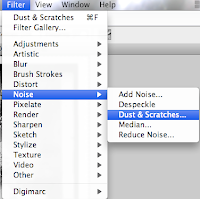
Step 2 - Remove Dust
Now look up in the menu bar for Filter, Noise, Dust and Scratches. This filter is going to find all those white spots and fill them in with the same colored pixels that surround them. You'll see a control panel that looks similar to this.
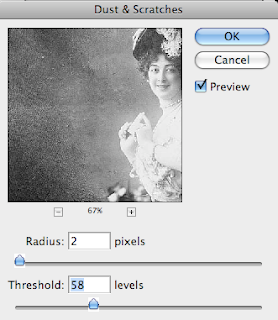
The radius is how many pixels wide your spots are, threshold - ummm. Not sure but since your preview button is on you can see what is actually happening as you slide your numbers back and forth. I think it smooths everything out or keeps edges sharp.
See that percentage number and the - and + signs? Use those to zoom in or out and go ahead and click and drag the picture around until you can see a spot that has some detail and a lot of spots in it so that you can keep an eye on what is happening as you proceed. Remember, if you don't like it hit that friendly Undo arrow and simply try again.
Now that Saharet's background has lost its spots, let's play around with lightening the dark stuff.
Step 3 - Brightness and Contrast
With your select tool still glittering away around the background go ahead and play with your Brightness and Contrast sliders until you're happy with what you are seeing. My objective was to keep the flowers and chair but lighten the background considerably.
Now choose Select then Invert to switch your selection back from the background to your figure. Why do so, you ask? Many times there is more or less light and detail in the figure than the background and they might need quite different levels of adjustment in order not to lose details you want to keep.
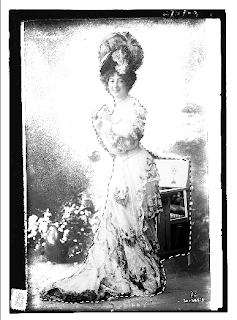
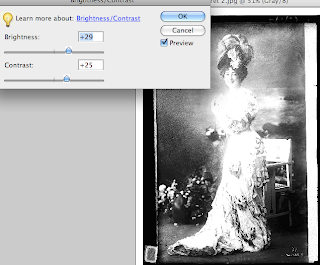 In this example notice that nothing is selected. When I play with brightness/contrast I loose most of the details in her torso long before I lose the darkness in the background. With the figure now selected I can play with contrast and bring her brightness in line with the background, without losing so much detail. So far so good. I could leave it here. (Are you remembering to Save As every so often?)
In this example notice that nothing is selected. When I play with brightness/contrast I loose most of the details in her torso long before I lose the darkness in the background. With the figure now selected I can play with contrast and bring her brightness in line with the background, without losing so much detail. So far so good. I could leave it here. (Are you remembering to Save As every so often?)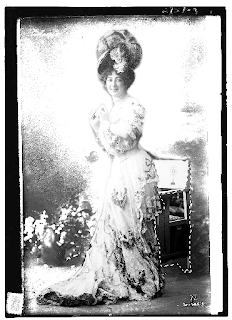 But of course I'm going to keep messing with the photo. That spot under the chair looks like a black hole now. I'll find Select, then Deselect on the menu bar then use the Magnetic Lasso Tool again to outline just the lower, dark part of the chair. This isolates that one area and lets you work just within that space. Again, use the Brightness/Contrast function to mess with the chair until it lightens up to match the rest of the photo. I'm always amazed at the details that are found in seemingly dark nothingness when I use this tool. Can you believe it?
But of course I'm going to keep messing with the photo. That spot under the chair looks like a black hole now. I'll find Select, then Deselect on the menu bar then use the Magnetic Lasso Tool again to outline just the lower, dark part of the chair. This isolates that one area and lets you work just within that space. Again, use the Brightness/Contrast function to mess with the chair until it lightens up to match the rest of the photo. I'm always amazed at the details that are found in seemingly dark nothingness when I use this tool. Can you believe it?Step 4 - Erase (softly)
 Now I'm finally going to get around to using the Crop tool to get rid of the extra stuff around the borders. You might like those borders which is just fine. When I'm transferring my photocopy onto a piece of white fabric that will be cut and either pieced or fused into a larger composition I like the borders. When I'm transferring the image onto a larger piece of fabric that is not going to be cut down, sometimes I don't want hard edges to box in my image. It's all about choices and there is no one way to do things.
Now I'm finally going to get around to using the Crop tool to get rid of the extra stuff around the borders. You might like those borders which is just fine. When I'm transferring my photocopy onto a piece of white fabric that will be cut and either pieced or fused into a larger composition I like the borders. When I'm transferring the image onto a larger piece of fabric that is not going to be cut down, sometimes I don't want hard edges to box in my image. It's all about choices and there is no one way to do things.Now find the Eraser tool, set the opacity fairly low and choose a soft edged brush. Smooth over the dark spots around the top and sides until you are happy with what you are seeing. Remember to click often rather than doing this step all in one swoop so you don't have to redo the entire thing if you make a mistake. (Gotta love that undo function!)
Well. There you go! This should give you enough information to spend lots, and lots, and lots of hours playing around with your photos. Over the next few days I'll post some before and after photos that I've messed around with. Thanks for sticking with it!
Tuesday, June 29, 2010
Tutorial: Photoshop Elements for Photo Transfer Pt 2
Welcome to part two of how to use Photoshop Elements to get your vintage photos ready to use for CitraSolv photo transfers. If you are coming in to this process here I highly recommend that you read through part one. Today we'll work on learning to isolate a figure by selecting it, and a little more about erasing and using the brightness/contrast tools.
Remember the lovely Saharet? This is a copyright free image courtesy of the Library of Congress' Flickr site. In the last tutorial I mentioned that while there is great contrast here, too much black ink might bleed. Just for kicks, let's pick Saharet out of her background and use her all by herself. It's a little painstaking but nothing too difficult.
Step 1 - Select
The main tool that we are going to use is a select tool called the Magnetic Select Tool. You can find it on the bar to the right - something that sort of resembles a lasso. Select that then move up to the tool bar on the top. There is enough of a contrast along the edge of the figure that this tool will work wonderfully well. Click the lasso with the Magnet on it.
Next move over to Feather and decide how fuzzy you want your edges to be. The larger the number you choose here, the more pixels will be included in a fuzzy line around your image. I think I want the edges to be fairly sharp so I'll choose 2 pixels and a width of 2px. Anti-aliasing will make pixelated curves appear sharper so it's a good idea to leave that box checked. Edge contrast makes the dark side of your edge darker and the light edges lighter - again increasing sharpness.
 Now use your cursor to slowly go around the edges of the image. You can click as you go to spot glue the line to the more complicated edges. Remember that if your image is a little too small use the Zoom tool. Click to zoom in until you can see your edges clearly.
Now use your cursor to slowly go around the edges of the image. You can click as you go to spot glue the line to the more complicated edges. Remember that if your image is a little too small use the Zoom tool. Click to zoom in until you can see your edges clearly. If you are careful and lucky you can get all the way around your image then double click to close the loop. You should see a flashing dotted line around your image. If your loop disappears entirely click the Undo button (or use Control-Z) to hopefully bring your loop back. Sometimes my fingers get ahead of me and click one too many times and my loop disappears. Yup. The Undo button is my best friend.
If you are careful and lucky you can get all the way around your image then double click to close the loop. You should see a flashing dotted line around your image. If your loop disappears entirely click the Undo button (or use Control-Z) to hopefully bring your loop back. Sometimes my fingers get ahead of me and click one too many times and my loop disappears. Yup. The Undo button is my best friend. If you have a mistake here and there it's not a big problem. Take this little loop for instance. Instead of going back and redoing the entire select process, you can add in that little part to your bigger loop. Hold down the option/alt key while you use the cursor to to loop around that missing part and it will be added to your loop. You should see a little + sign next to the lasso. If you included something that you didn't want to include you hold down the shift key while you use the curser to trace the part you want to exclude. You'll see a - sign this time.
If you have a mistake here and there it's not a big problem. Take this little loop for instance. Instead of going back and redoing the entire select process, you can add in that little part to your bigger loop. Hold down the option/alt key while you use the cursor to to loop around that missing part and it will be added to your loop. You should see a little + sign next to the lasso. If you included something that you didn't want to include you hold down the shift key while you use the curser to trace the part you want to exclude. You'll see a - sign this time. Step 2 - Invert
Now you have a lovely flashing line around your image. Find the Select drop down and choose Inverse (shift-control-I). This will choose everything around your image. You'll see two flashy dotted lines now.
Easy now. Hit the Delete key on your keyboard. The whole background disappears. Cool huh? Now use the Crop tool (see pt. 1) to get rid of all of the extra white space. Finally, go back up to the Select drop down menu and click on Deselect to get rid of all those flashy lines. You can also click Command-D.
Now feel free to use the Brightness/Contrast tools we learned in part 1 to punch up the contrast. Keep a balance between dark and light. Or you might like the image just like it is and skip this step altogether. And there you have it. Miss Saharet all by herself and ready to be transferred.
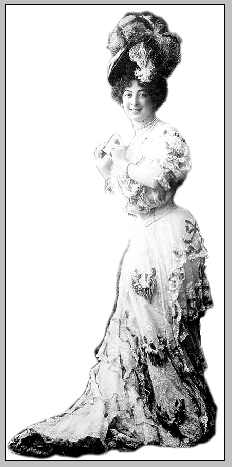
Subscribe to:
Posts (Atom)